-
 used to add a new item
used to add a new item
-
 used to return to the previous screen
used to return to the previous screen
-
 used to cancel the current action
used to cancel the current action
-
 used to copy an existing log to a new log
used to copy an existing log to a new log
-
 used to start the delete process
used to start the delete process
-
 used to show the medication group list
used to show the medication group list
-
 used to open the filtering, the color also tells you that not filtering is active
used to open the filtering, the color also tells you that not filtering is active
-
 used to open the filtering, the color also tells you that filtering is active
used to open the filtering, the color also tells you that filtering is active
-
 use to hide the on screen keyboard
use to hide the on screen keyboard
-
 used to complete the delete, clear or reset process
used to complete the delete, clear or reset process
-
 used to save changes
used to save changes
-
 used to select all rows in the list
used to select all rows in the list
-
 used to start the report export process
used to start the report export process
-
 used to show the main navigation menu
used to show the main navigation menu
|
By default, there are two styles of text throughout the app, bold and non bolded plain text.
Examples of bolded text:
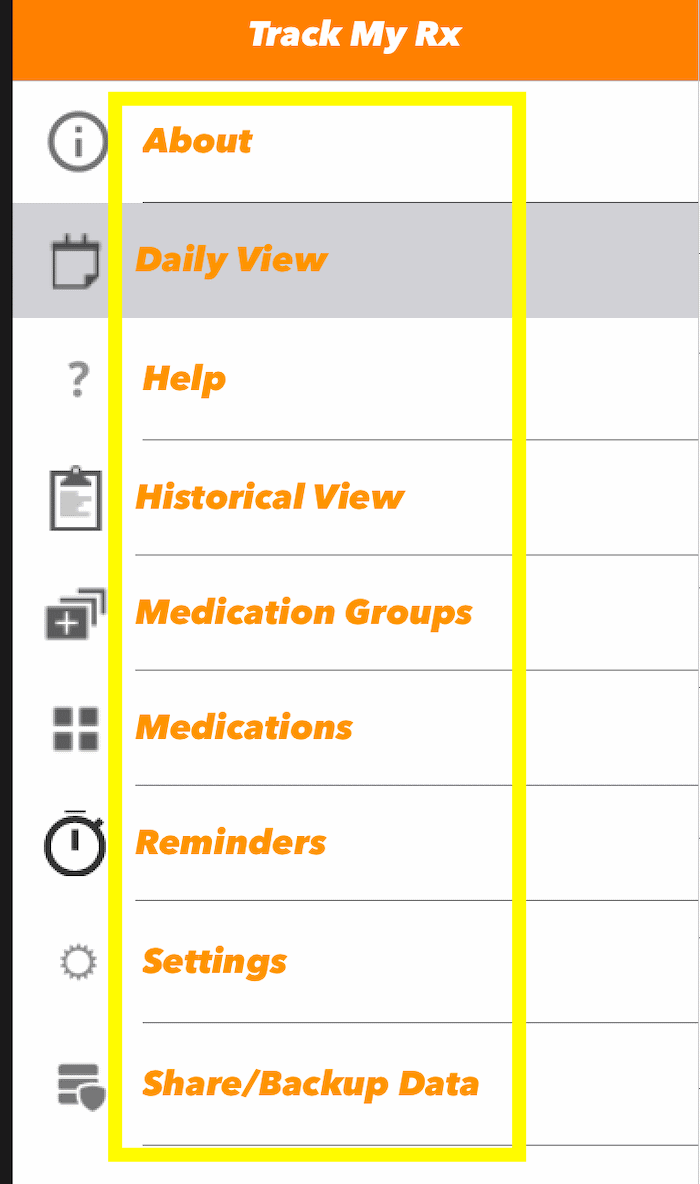
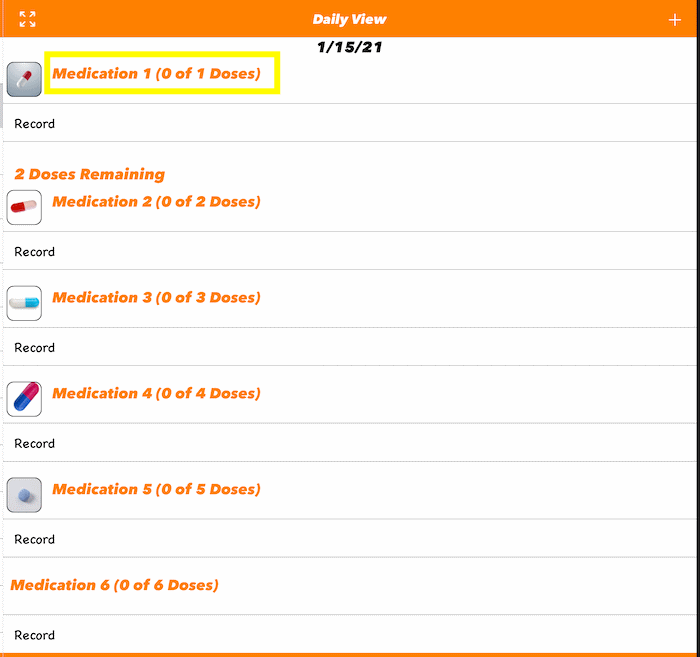
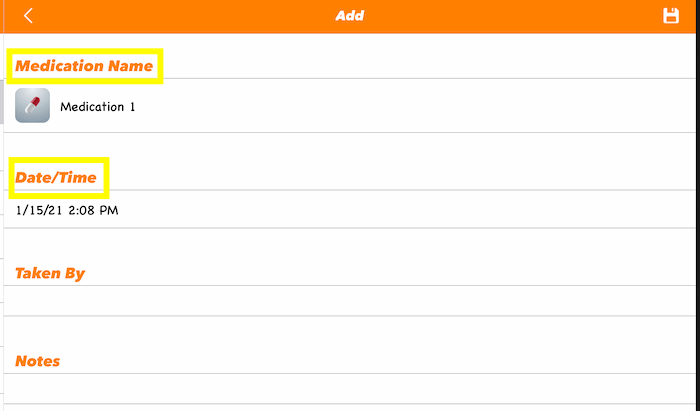
Examples of non bold text:
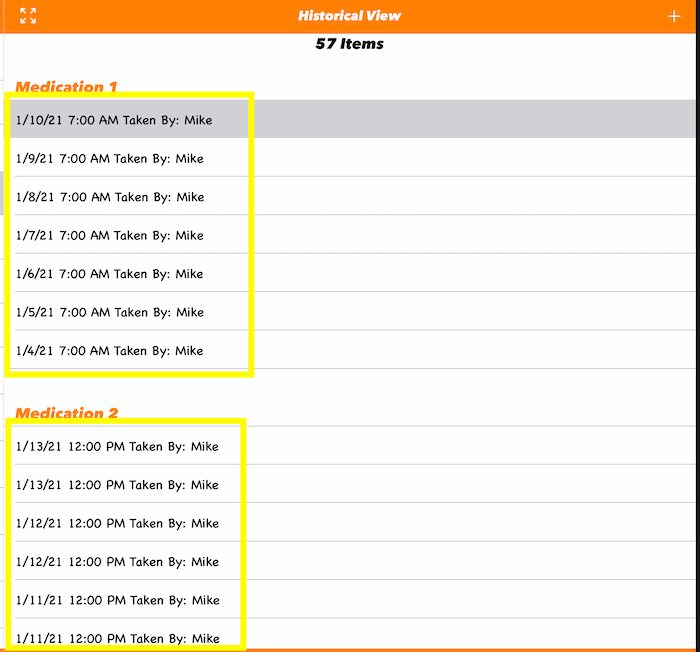
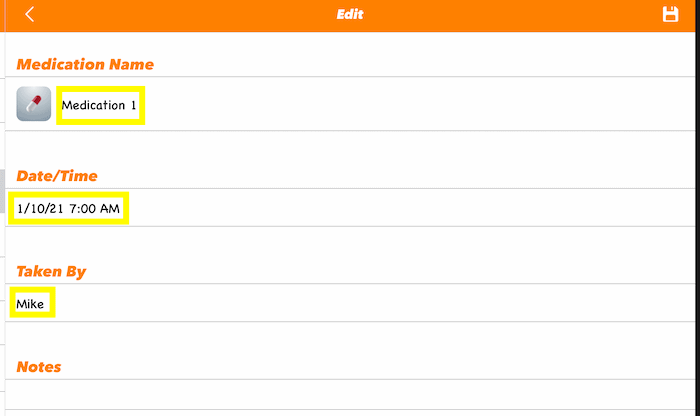
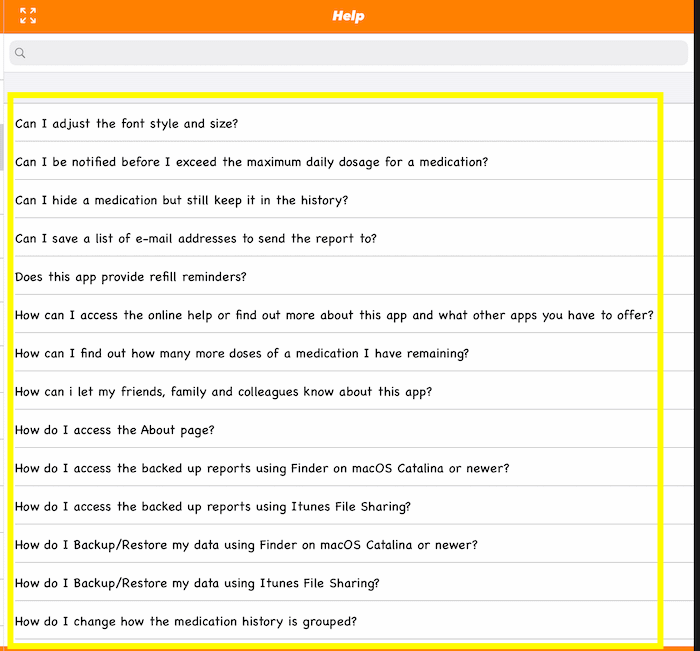
You have the ability to change the font family and style of the bold and non bold text separately.
You can also increase the size of most all text throughout the app.
To update these settings:
-
Access the Settings Page (tap here to learn how)
-
Then scroll down to and tap the "My Style" row.
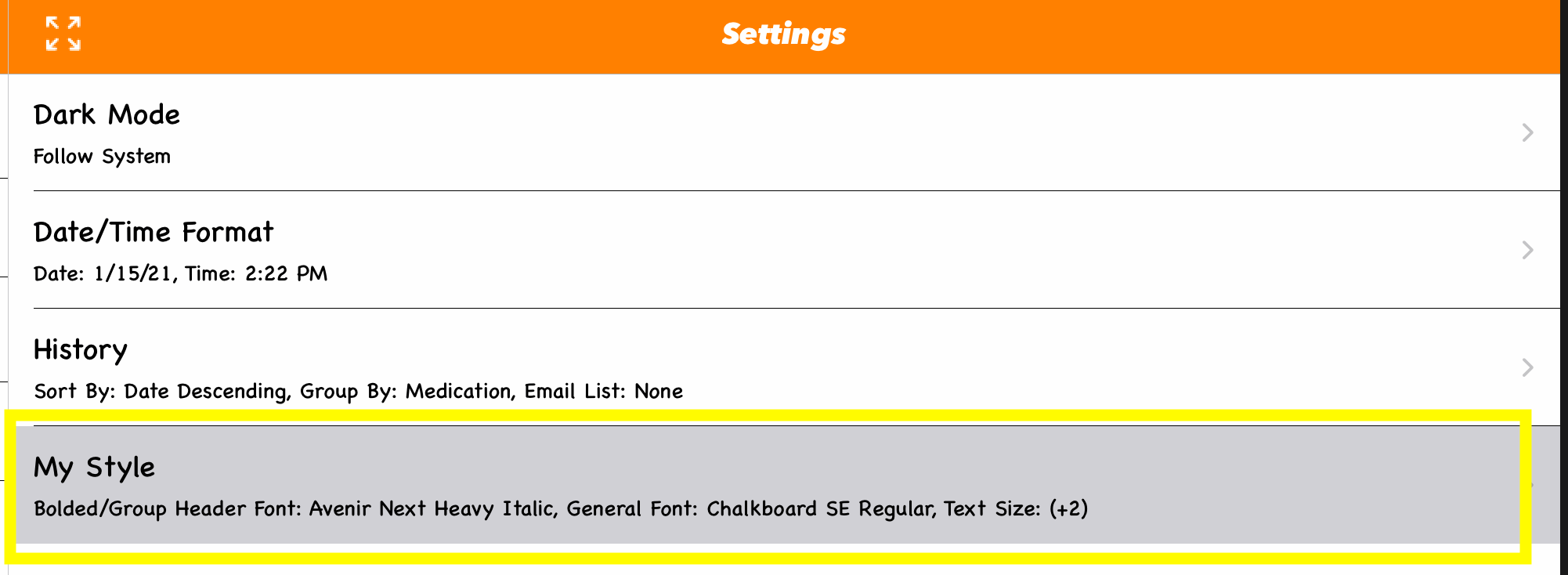
-
To update the bold text, tap the Bolded/Group Header Font row
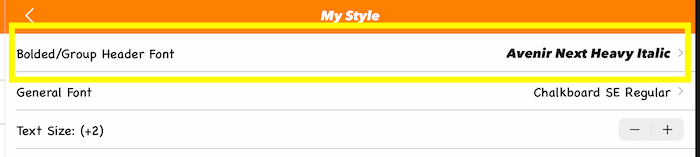
Then scroll through the list and tap the font family and style you prefer
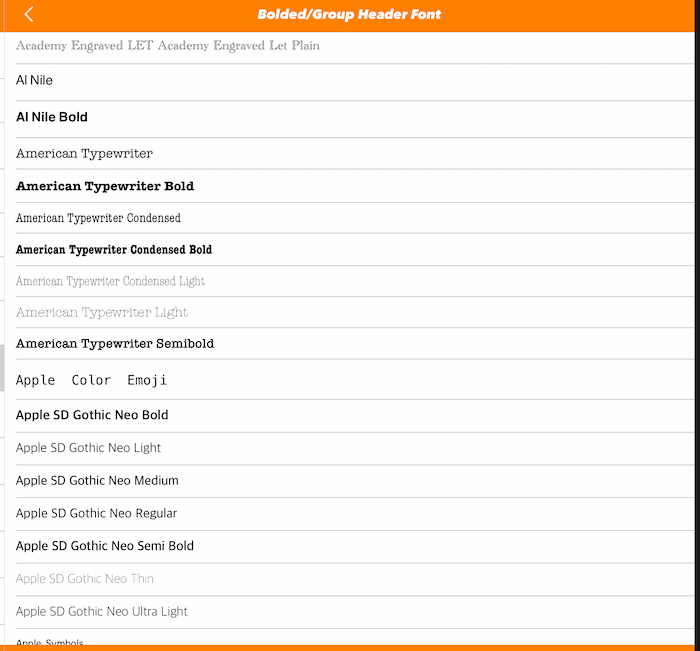
-
To update the non bold plain text, tap the General Font row
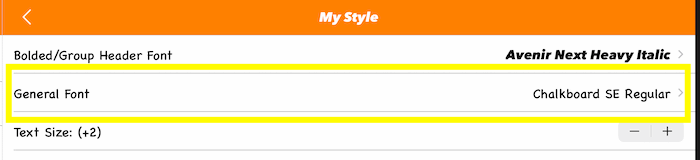
Then scroll through the list and tap the font family and style you prefer

-
To update the text size, tap the - or + buttons in the Text Size row
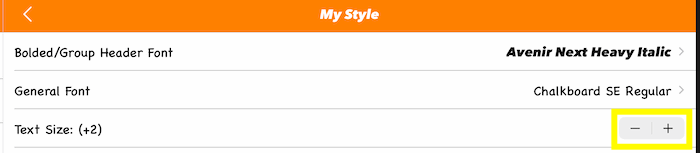
|
The Dark Mode theme is available in iOS 13 and newer. In this app you have 3 options:
-
Always Dark:
applies the dark theme to the app even if iOS is set to the light theme
-
Always Light:
applies the light theme to the app even if iOS is set to the dark theme
-
Follow System:
follows the theme set by iOS (default setting)
To update theme used by the app:
-
Access the Settings Page (tap here to learn how)
-
Scroll down to and tap the "Dark Mode" row.
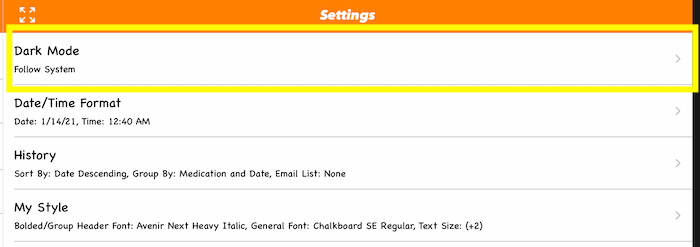
-
A list of dark mode options will load, you then tap the row with the theme you would prefer.
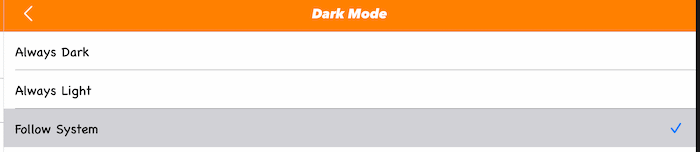
|
-
If necessary tap the
 or or  button to show the main menu, then tap the "Daily View" row. button to show the main menu, then tap the "Daily View" row.
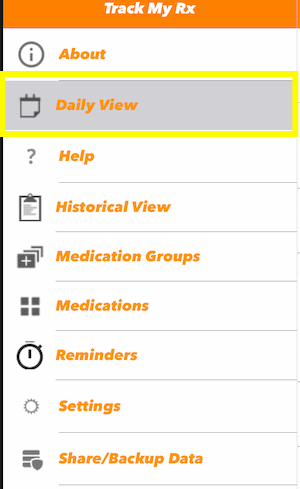
-
Scroll down to the medication group you would like to record and tap the "Record" row or tap the
 button on the toolbar at the top. button on the toolbar at the top.
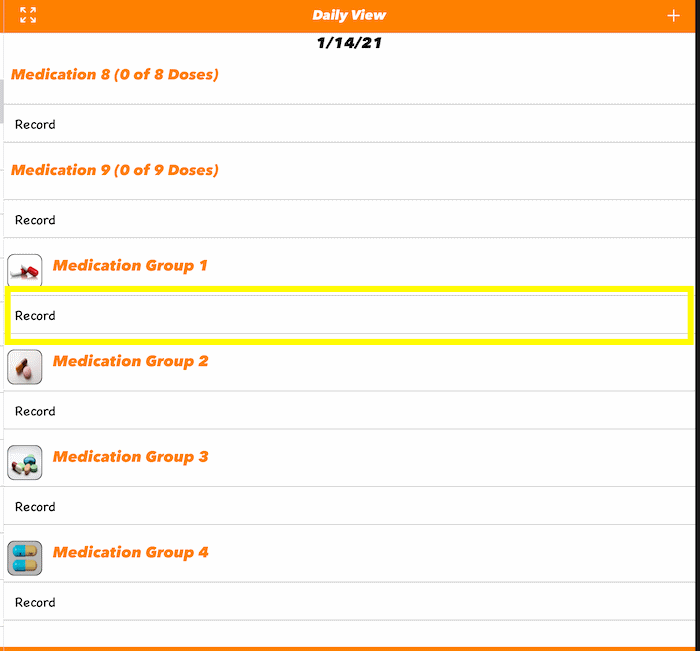
-
You can also record a medication group by tapping scheduled reminder
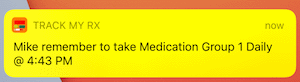
|
-
If necessary tap the
 or or  button to show the main menu, then tap the "Medication Groups" row. button to show the main menu, then tap the "Medication Groups" row.
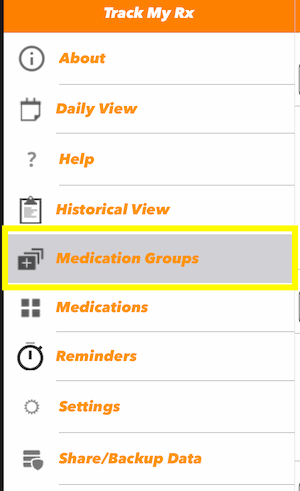
-
Then tap the
 button on the toolbar at the bottom. button on the toolbar at the bottom.

-
Then tap the
 button on the toolbar at the bottom. button on the toolbar at the bottom.

-
Then tap the rows you want to delete or select all rows by tapping the
 button. To complete deleting the selected rows, tap the button. To complete deleting the selected rows, tap the  button.
To cancel deleting, tap the button.
To cancel deleting, tap the  button. button.
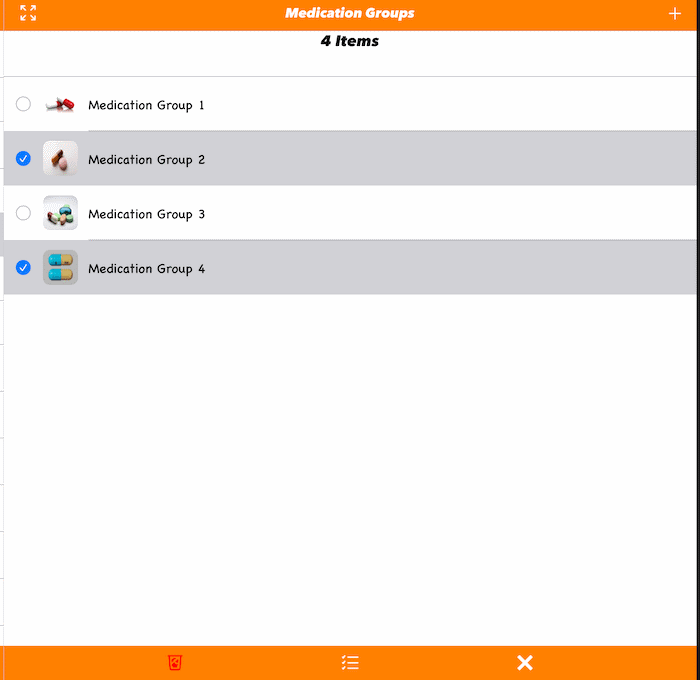
|