-
Click Share Data then choose either to e-mail the backup or save it.
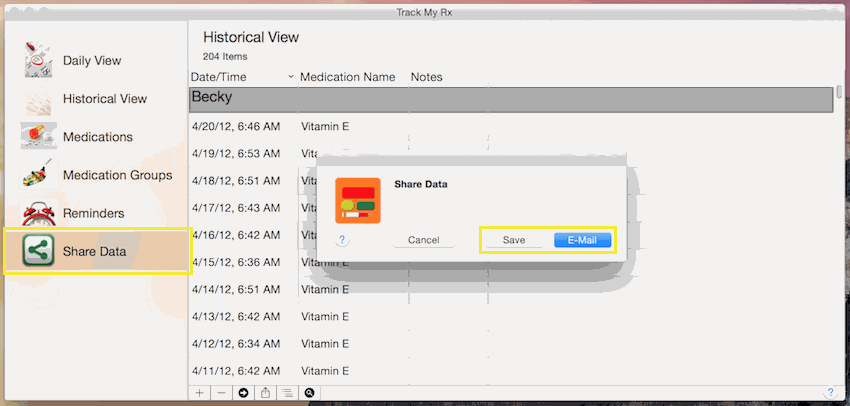
-
If you choose to email the backup:
-
Enter an email address that the devices you would like to share the data with can access then click the Send button.
-
On the other devices, open the email and click the attachment.
-
Track My Rx will launch, then choose overwrite the existing entries by clicking the Ok button.
-
Once the process is complete, the list will reload.
-
If you choose to save the backup:
-
Choose a folder to save the file to:
-
To import the saved file, go to folder and double click the file
-
Track My Rx will launch, then choose overwrite the existing entries by clicking the Ok button.
-
Once the process is complete, the trips will reload.
|
|
Medication groups allow you to record the taking of several medications at the same time with a single click.
|
- Click Medication Groups, then click the + button at the bottom of the list.
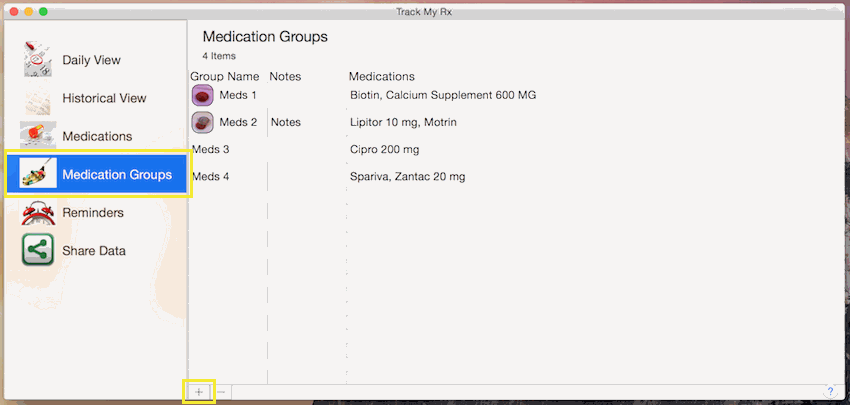
- To add a medication to the group, choose the medication from the popup list then click + button to the left of the list.
After adding all the medications, click the Save button to commit your changes or click the Cancel button to lose any changes.
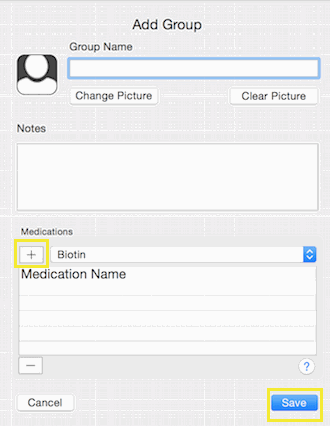
|
-
Click Medication Groups, then double click the group you want to update.
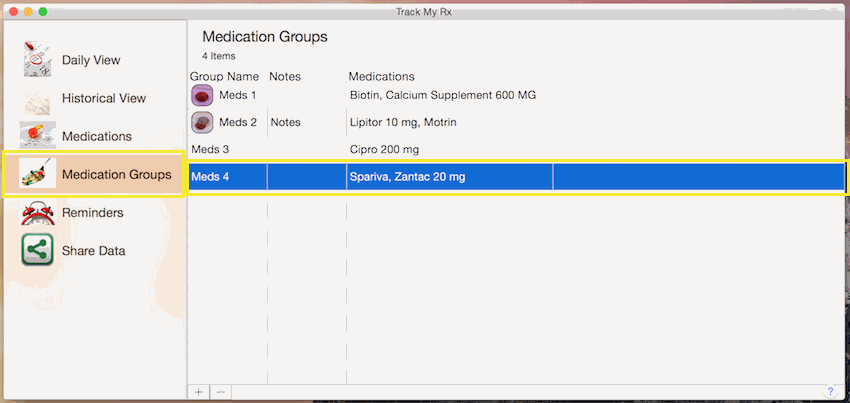
-
After finishing your update, click the Save button to commit your changes or click the Cancel button to lose any changes.
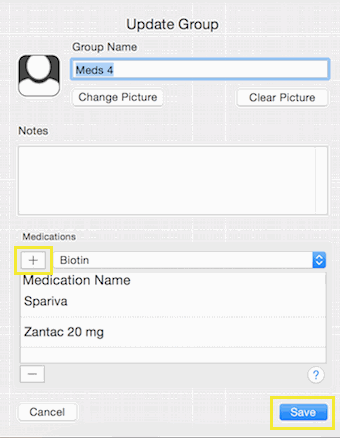
|
-
Click Medication Groups.
Hold down the Command key and single-click on multiple items.
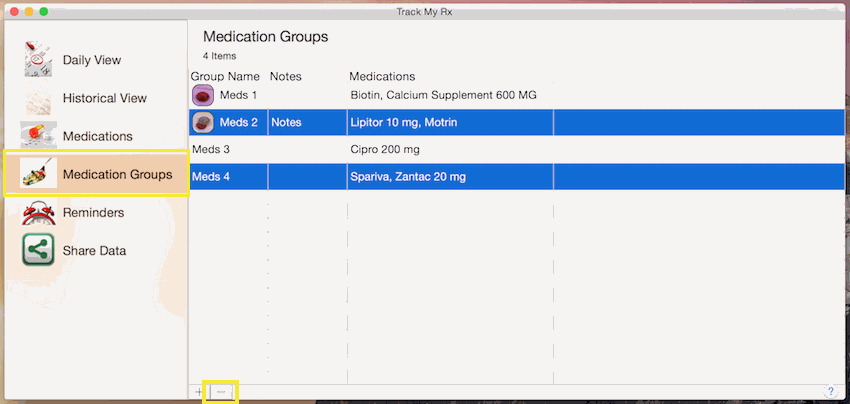
or
The Shift key lets you select a group of items that are contiguous, or next to each other in the list. Single-click on the first item you want to select in a list. Then hold down the Shift key and click on the last item you want in the list. Everything between the two clicks will be selected.
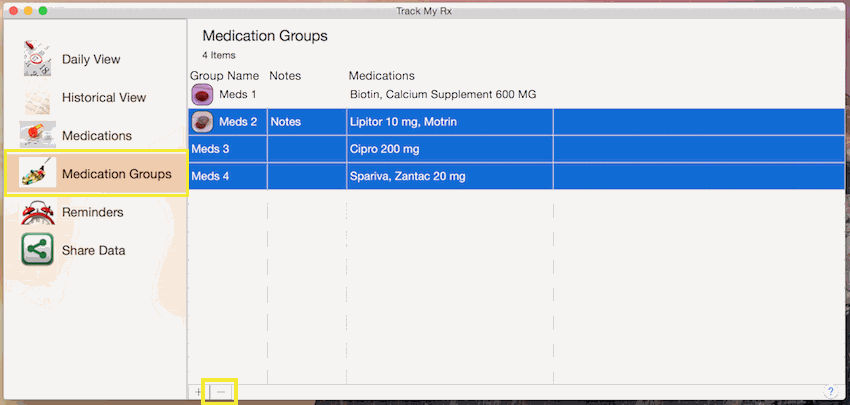
-
To complete deleting the selected rows, click the - button at the bottom of the list.
|