-
If needed tap the
 button, then tap Daily View. button, then tap Daily View.
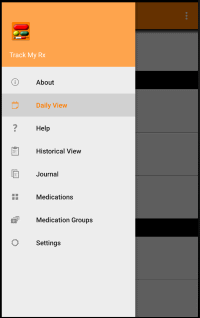
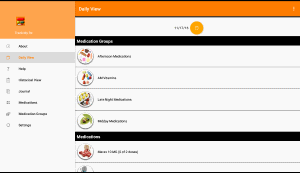
-
Next scroll down to the "Medication Groups" section, then tap the group you want to record
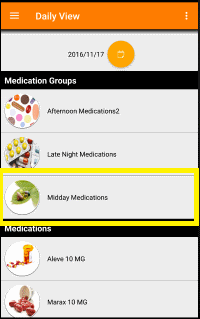
-
On the next screen update the details as needed then tap the
 button. button.
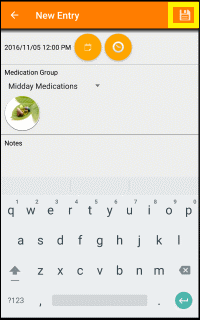
|
|
Medication groups or blister packs allow you to record the taking several medications at the same time with a single tap.
To manage your medication groups:
-
If needed tap the
 button, then tap Medication Groups. button, then tap Medication Groups.

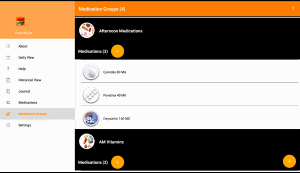
-
To add a group
From the medication groups page, tap the  button in the bottom right corner. button in the bottom right corner.
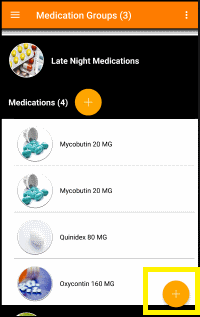
On the next screen update the details as needed then tap the  button. button.
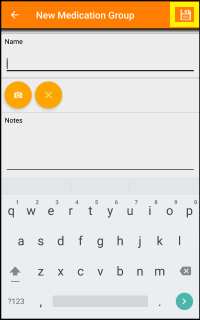
-
To add a medication to a group
From the medication groups page, tap the  button below the group name. button below the group name.
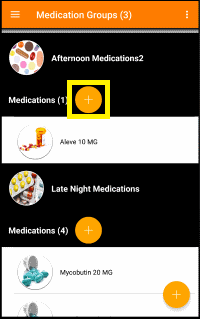
Next tap the medication you want to add, then tap the add button
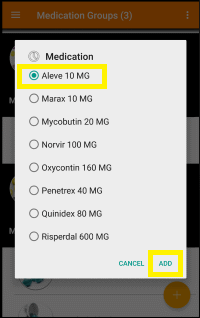
-
To update a group
From the medications groups page, tap the entry you wish to edit.
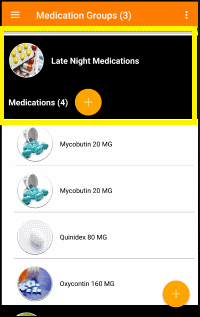
On the next screen update the details as needed then tap the  button. button.
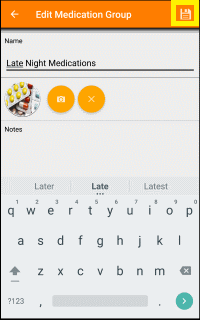
-
To delete medications from a group
From the medication groups page, tap the menu button  in the upper right corner, then tap the "Delete" menu item. in the upper right corner, then tap the "Delete" menu item.
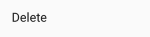
Next tap the medications you want to delete
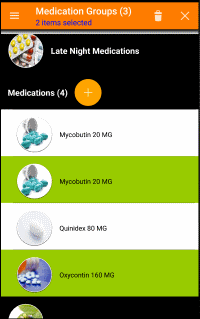
Finally, tap the  button in the top right corner. button in the top right corner.
-
To delete an entire group
From the medications groups page, tap the menu button  in the upper right corner, then tap the "Delete" menu item. in the upper right corner, then tap the "Delete" menu item.
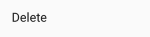
Next tap the items you want to delete
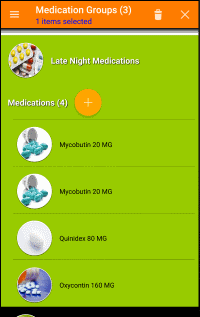
Finally, tap the  button in the top right corner. button in the top right corner.
|
From the Medication Groups page, tap the menu button  in the upper right corner, then tap the "E-Mail Report" menu item. in the upper right corner, then tap the "E-Mail Report" menu item.

|
-
If needed tap the
 button, then tap Journal. button, then tap Journal.
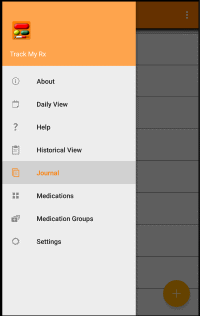
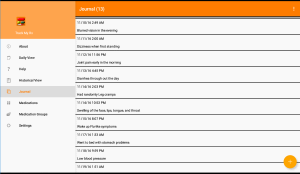
-
To add an entry
From the journal page, tap the  button in the bottom right corner. button in the bottom right corner.
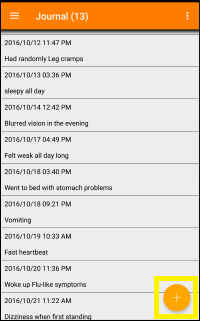
On the next screen update the details as needed then tap the  button. button.
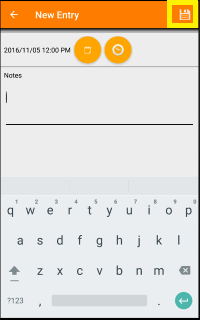
-
To update an entry
From the journal page, tap the entry you wish to edit.
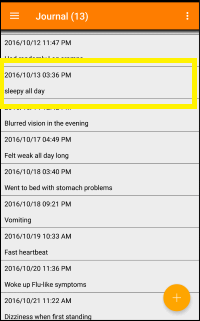
On the next screen update the details as needed then tap the  button. button.
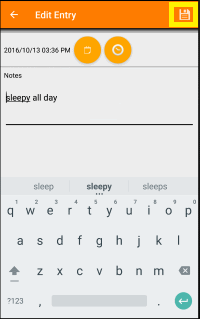
-
To delete entries
From the journal page, tap the menu button  in the upper right corner, then tap the "Delete" menu item. in the upper right corner, then tap the "Delete" menu item.
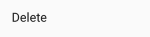
Next tap the items you want to delete
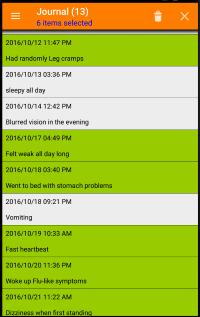
Finally, tap the  button in the top right corner. button in the top right corner.
|
|
From the Journal page, tap the menu button  in the upper right corner, then tap the "E-Mail Report" menu item. in the upper right corner, then tap the "E-Mail Report" menu item.

|